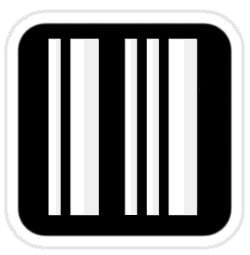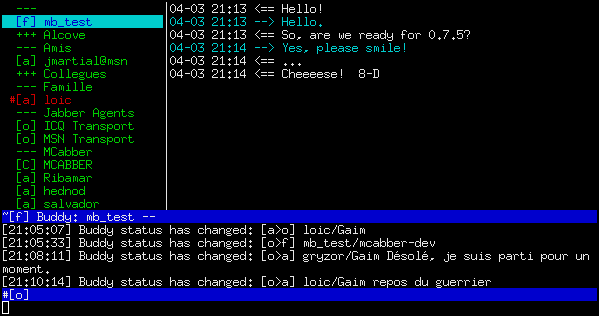
What if I told you that you could Google Talk with whomever you needed to without the use of a web browser? If you’re a Command-Line fanatic like myself, you will welcome mcabber — a small Jabber console client — into your life!
You see today while accessing public wifi, I was looking for a way to chat securely with my GMail buddies on the console via SSH. Looking around the web I discovered mcabber. Currently in version 0.10.1. mcabber and includes features such as SASL/SSL/TLS support, MUC (Multi-User Chat) support, history logging, command completion, OpenPGP encryption, OTR (Off-the-Record Messaging) support, dynamic modules and external action triggers. mcabber is released under the GNU GPL, and has been tested on GNU/Linux, BSD, Mac OS X and Cygwin.
Its a really neat little program. At first it was sort of confusing to setup. The following setup is for Google Talk. Once you compile or install your distro’s package, you will need to setup the configuration file in ~/.mcabber/mcabberrc
To get going right away, the basic settings are as follows:
$ mkdir ~/.mcabber
$ chmod 0700 ~/.mcabber
Very important to set the permission or else mcabber will complain about them. Next you create mcabberrc in ~/.mcabber/mcabberrc with the contents below. Replace your.email@gmail.com with your email address.
set jid = your.email@gmail.com
set server = talk.google.com
set ssl = 1
set ssl_ignore_checks = 1
set port = 5223
You may copy the settings or download the sample configuration file from mcabber.com and edit that. Now, edit the configuration file. You need to set your username and server (or only the ‘jid’ option, starting from mcabber 0.10.0). (Note: if you want to use SSL/TLS encryption, have a look at the ‘ssl_verify’ or ‘ssl_ignore_checks’ options)
From the Mcabber Wiki:
The mcabber screen is divided into 4 regions. The roster, alias buddylist, is on the left. The chat window, or chat buffer, is on the right. The input line lies at the bottom of the screen, under a small log window. Two status lines surround the log window. The bottom status line is the “main status line” and reflects mcabber general status. The other line is the “chat status line” and shows the status of the currently selected buddy. To display buddies chat buffers, you will have to enter Chat Mode. You can enter chat mode by pressing enter, and leave chat mode with the ESC key. Simply sending a message will also enable chat mode. Use PageUp/PageDown to move inside the roster.
I got stuck when i first tried it out so if you get stuck as well you can always type the /quit command to exit or type /help for the list of available commands.
Quick list of mcabber commands
/quit – exists mcabber
/clear – This command is actually an alias for “/buffer clear”. It clears the current buddy chat window.
/help – Display help for command “command” or topic “topic”.
Example: “/help buffer”
/rename name – Rename the current buddy or group to the given “name”. If “name” is -, the name is removed from the roster (and mcabber will display the JID or username).
That’s it! You can read all about other options at mcabber.com, the Mcabber Wiki and mcabber man.
« Facebook New: Control Privacy Inline — when you post or after Heineken Resurrects Jan Pehechan-Ho »